BYOC (Bring Your Own Cloud)
Patr allows you to host your infrastructure on premise, or on a cloud provider of your choice. BYOC (Bring Your Own Cloud) is a highly secure and scalable option that allows users to connect their own cloud account to Patr and host their applications on their own cloud infrastructure. With BYOC, you can leverage your existing cloud infrastructure and take advantage of your cloud provider's features, pricing plans and credits, while also benefiting from Patr's advanced security and compliance measures. This option ensures that your applications are hosted in a secure and compliant environment, with industry-leading security controls and monitoring. Additionally, it provides the flexibility to seamlessly switch to a multi-cloud strategy, or even completely to another cloud provider, should the need arise in the future.
When should you use BYOC
BYOC is helpful in the following scenarios:
- You have a specific agreement (pricing plans, SLAs) with your cloud provider that you would like to take advantage of
- You have credits with your cloud provider you would like to leverage
- You would like to stick to your own cloud provider for the sake of data security
- You want to comply with industry compliance requirements in terms of data and other security regulations
- You want to adopt a multi-cloud strategy without the complexities of it
- You want to move from one cloud to another
Your cloud account on Patr will appear as another region that you can deploy to when creating a deployment. For example, if you create a BYOC region called "My AWS" on your AWS Account, when creating a deployment, you can choose the region to be "My AWS" and your deployment will get created on your AWS account.
Creating a BYOC region
To create a BYOC region and connect it to Patr, a Kubernetes cluster on your cloud account (such as AWS EKS) is required. Not to worry though, Patr has all the steps required to create a cluster for major cloud providers. Patr will automatically connect to this cluster and host your deployments in this cluster. Please make sure that there are no other applications running on this cluster as this cluster will be fully managed by Patr.
To create a BYOC region, head on to the BYOC section on the side nav.
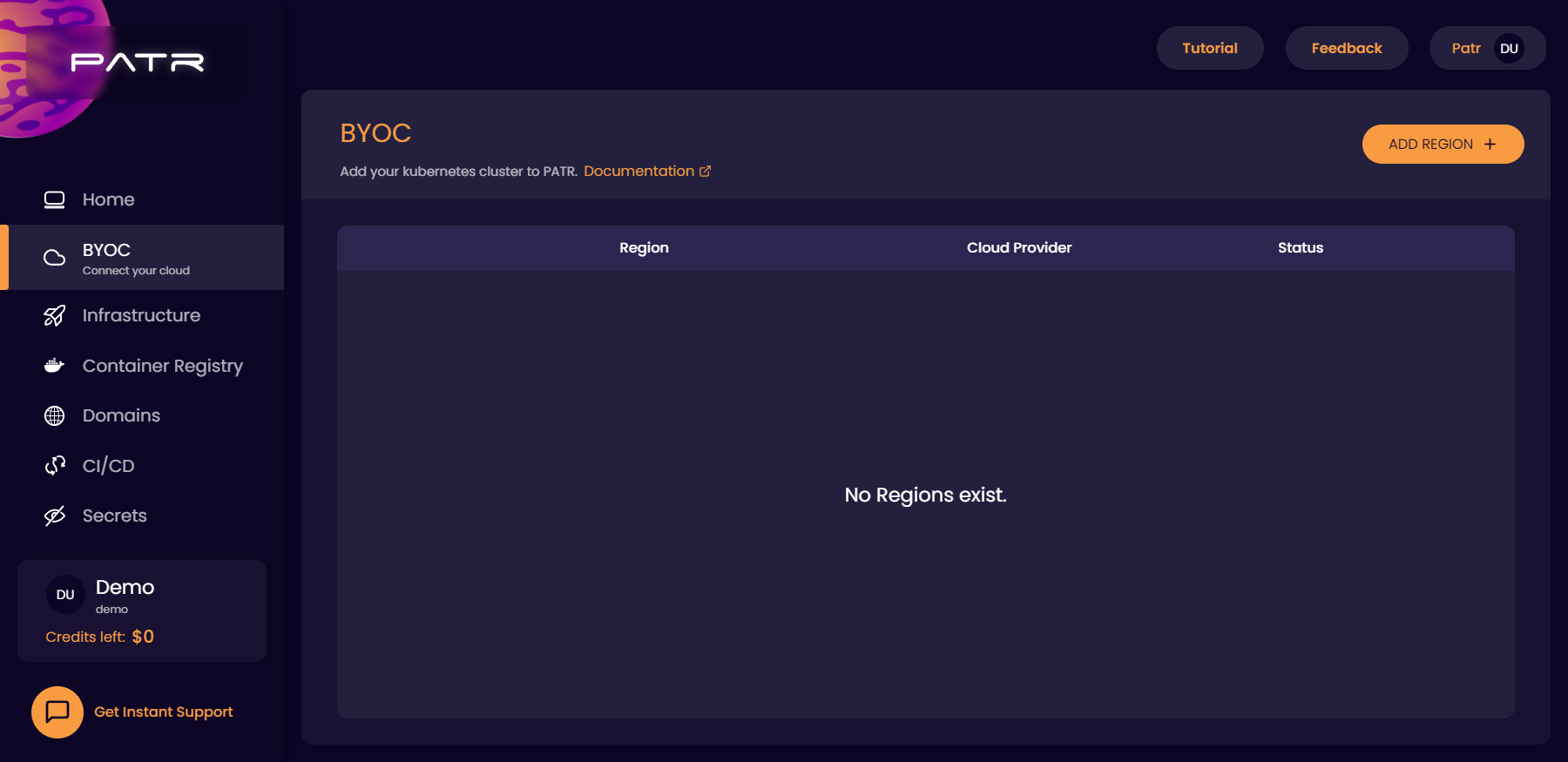
Now click on the Add Region button on the top right.
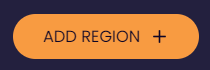
In the following screen, choose the cloud provider you want to use for your region. Based on the cloud provider, you will be provided with instructions on how to create a Kubernetes cluster and connect it to Patr.
Once your cluster is created, you will be asked to upload the kubeconfig.yml of the cluster that you have just created, and Patr will take care of the rest. Patr will take care of setting up your Kubernetes Cluster as well as managing the deployments in your cluster, including setting up a reverse proxy (nginx ingress controller), helm charts, etc. You can view the logs of the setup of the Kubernetes cluster, should you want to see what is happening internally.
Once all the setup is done, your region will switch to active. Once your region becomes active, you can then start creating deployments that on that region.
Once the region is completely setup, you can create a deployment just as you usually would, and choose your custom region in the region dropdown of the new deployment, and your deployment will now be hosted on your custom Kubernetes cluster.

Deleting a region
If you're not using a BYOC region anymore, and are looking to delete the region, you can do so in the BYOC region section. Simply select the region you want to delete, and click on the Delete button on the top right corner. Once you have confirmed the name of the region you want to delete, you can choose to either do a "soft delete" or a "hard delete".
- If you do not select the
Hard Deletecheckbox, only the region will be removed from Patr, and all deployments will be removed from the UI, but will remain running in the Kubernetes Cluster. This can be used when you would like to retain your cluster, or move out of Patr (☹️), but with all your containers and configuration in-tact. - If you check
Hard Delete, not only will the region and all it's deployments be removed from the UI, but all containers and volumes attached to it will be removed from the cluster. This is an irreversible process, resulting in data loss. Please be careful before selecting this.
Further Reading
Creating a Deployment
Persisting data across restarts
Deploying a static site